Installing the Software
The first step is to download the distribution file - which is a zip file. Choose a parent directory for the system. Unzip the whole directory tree into that target. The distribution was built with 7zip But other zip system should work.
The package has been designed so that it can be copied onto the system without changing anything in your system registry. All the sample programs can be run in situ using the provided batch files.
The user is free to add the top level of the tree to their own search path or copy the executable to an existing directory on their search path. If you copy the executable ( grarls.exe ) you must also copy the initialisation file ( grarls.ini ) to the same directory - you may also need to edit the paths in the ini file.
It would also be a good idea to create a shortcut to the documentation in PublicDocs/LanguageSpec and PublicDocs/Tutorials.
Checking Installation - Windows 7
There is a simple test project. Go to the Examples directory and double click on "test.bat". This should generate and display :-
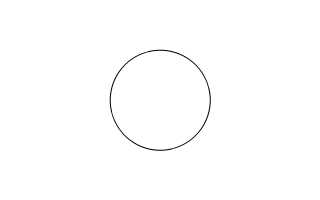
If you do not get this you may have a problem.
Note: if you use the right click menu, ensure you use the "Open" option and NOT the "Run as administrator" option.
Checking Installation - Windows 8 and above
More recent versions of Windows have a system called SmartScreen which protects your system from malicious software. This tends to trap all programs. When you attempt to run an application you get a screen that say "Windows protected your PC". It will either have two buttons for "Run anyway" and "Don't run"; or just a "Don't run" button. In the single button case there should be a "more info" link - this will take you to the two button page.
To run the test simply click on "Run anyway". You should get the image of a circle as above.
To fix this more permanently you will need to right click on the batch file name and select the properties page. At the bottom there is an "unblock" box. Click that and accept the changes. If you are running grarls directly you will have to unblock that as well ( it seems unblocking the batch file unblocks the application as well but I am awaiting confirmation on that ).
A lot of websites on this issue tell you how to disable SmartScreen totally - DO NOT DO THIS. If you are at all unsure about anything just delete the whole Grarls directory tree and forget about it.